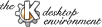
Next Previous Table of Contents
A Midi Map is something that maps midi events in other midi events .
This is totally needed if a synthesizer doesn't understand the standard events (that is, if a synthesizer is not General Midi compliant), in this case, a midi map will translate General Midi events in the events that that synthesizer understands.
For example you can make a midi map that converts all the Change patch to
Bright Piano events, to Change patch to Trumpet events, and so when a song tries to play a piano, it will play a trumpet instead.
This may sound odd, (why playing a trumpet when the song is made to play
a piano ?), but it is very useful. The GM standard specifies that when a
midi keyboard receives an event to change patch to 0, it will change the
current patch to Grand Piano, but older synthesizer will change for example to a Electric Guitar when it receives a 0. This old keyboard,
needed to receive a 3 (for example) to change to a Piano. And here comes
the midi map in action, changing all change patch to 0 to change patch to 3 and thus really playing the correct instrument when it has to.
Quickly, if you don't have an external synth, NO.
If you only have a sound card, midi maps are not needed because all the sound cards are GM compliant (this include AWE cards, GUS cards, FM devices and so on).
If you are playing music through an external synthesizer, and it is not GM compliant, you will need to make a midi map for your midi keyboard . Although you will perhaps be a whole afternoon doing your map file and trying different values for all the options, you will be fully rewarded when you finish it, because then you will find all the hidden possibilities of your keyboard. For example, I have a low-cost Yamaha PSS-790, which is not GM compatible, and doesn't has as many instruments as a GM synthesizer, but with KMid's midi mapper, it sounds even better than many soundcards (including AWE :-)), due to the sound quality found in external synths (even on non GM compliant ones).
There isn't any program to generate midi maps, so you will have to edit a file by hand (using your favourite text editor).
A Midi map is a text file that keeps all the needed translations there will be made when playing music.
It consist of four sections: PATCHMAP, KEYMAP, CHANNELMAP and OPTIONS.
Each section must appear only once, except the KEYMAP section that
can appear as many times as needed, provided that each appearance use
a different TextID (continue reading for details) .
The general structure of a map file is :
DEFINE PATCHMAP
...
END
DEFINE KEYMAP "Name of Keymap"
...
END
DEFINE KEYMAP "Another Keymap"
...
END
DEFINE CHANNELMAP
...
END
OPTIONS
...
END
You can see that the DEFINE word is used to specify which section is going
to be started (except for OPTIONS), and END is put at the end of each section.
You can put comments by starting the line with a # character.
Please, don't forget to send me your map file by email, so that future releases of KMid will include support for more non General Midi compliant keyboards.
PATCHMAP sectionThis section is used to specify how patches are going to be mapped, from GM to your keyboard specs . The general usage is :
(Name of GM Patch name)=(N) [AllKeysTo M]
Where N is the number that you keyboard needs to receive to change the patch to the same that the GM standard does .
Please note that the left side of the equal sign is ignored, so GM patches are supossed to be in order (from 0 to 127) , and so you are not allowed to change the order of the lines nor to omit any of the 128 instruments.
The optional AllKeysTo M is used to map all notes that use that instrument to the M key . For example, suppose that your midi keyboard doesn't have
a Gun Shot sound (GM patch 127) so you want to map it to a percussion drum (i.e. key 60),
which sounds similar to a gun shot, then you can put in the 127th line of the PATCHMAP section:
Gunshot =100 AllKeysTo 60
So when a midi file tries to play a note with the patch 127 (gun shot), it will be mapped to the patch 100 (your keyboard's percussion patch) and play the note 60 (independently of the key that was goind to be played) .
Please note that when I use the expression 'Percussion patch', I mean the patch in which each key plays a different drum, cymbal, tom, maracas and so on, and not to a possible sound which some keyboards have and which plays a different tone of the same drum with each key.
KEYMAP sectionThe KEYMAP section is used to specify how keys are going to be mapped, within a given channel or instrument . The usage is :
DEFINE KEYMAP "Name of Keymap"
C 0 =0
C#0 =1
D 0 =2
...
END
As with the PATCHMAP section, it is very important the order of the lines, and that they are all there (the 128 keys).
As you can define multiple keymaps for different channels and instruments, you must give a different name to each one in the first line.
Keymaps are mainly used to map keys in the percussion channel . Have a look at the distributed maps to see some examples.
CHANNELMAP sectionThis section can be used to map some channels to different ones . For example,
if you want to swap the first and second channels, you can easily do it within
the CHANNELMAP section .
However it is more usefull for keyboards that need the percussion channel to be in a given channel (the GM standard use the channel 10, others use the channel 16 and others use channel 9).
Note that midi devices use 16 channels, so the CHANNELMAP section, has
16 lines, from 0 to 15 , as this one :
(N) = (M) [Keymap "Name"] [ForcePatch x]
Where N is the channel which is mapped to the M channel .
If the Keymap option is used, the Keymap with name Name will be used in this channel (this Keymap should be defined earlier in the map file !) .
If the ForcePatch option is used, all events that try to change the patch
which is used in this channel will be ignored, and patch x will be used instead .
The ForcePatch option may be useful for example to always use the
percussion patch on the percussion channel .
OPTIONS sectionThe OPTIONS section has some general options that can be very useful :
OPTIONS
PitchBenderRatio = r
MapExpressionToVolumeEvents
END
You can specify both options, only one, or none of them.
The PitchBenderRatio r value, has the ratio by which pitch bender events
will be multiplied . That is, when a midi file tries to send a pitch bender event with a n value, the real value that will be sent is n*(r/4096) (the 4096 value is for not having to put decimal points in the map file).
This is used because the GM standard says that when a midi keyboard receives a Pitch Bender event with a 4096 data value, it should bend the note to a higher one , but some midi keyboards try to bend the initial note by two or more higher notes (even an octave higher !) when they receive a 4096 . This can be easily fixed by trying different values so that instead of sending a 4096, KMid sends the appropiate value .
When the MapExpressionToVolumeEvents option is set in the map file, and
a midi file try to send an expression event, KMid will send a volume event
which is understood by more non-GM keyboards, and which has a similar effect .
There are many midi files which use expression events to fade out at the end
of a song, so if you feel that music should be heard softer and softer, you
can turn on this option and see if this is what you need, because your midi
synthesizer could be ignoring the expression events because it doesn't
understand them.
To use a midi map, simply open the Midi Setup dialog by selecting the
Midi Setup ... entry of the Options menu.
Then click on Browse ..., select the map file within the open file dialog
and enjoy the music ! :-)
Next Previous Table of Contents