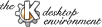
Next Previous Table of Contents
A collection is a list of midi files that you put in a set, and which are played one after another . This section will help you to use them, and will give you some useful tips to make a good use of them.
To create a collection, first open the Collection Manager dialog, by
selecting the Organize ... entry of the Collections menu .
Then click on the New button, and write the name you want the collection
to have.
You can also copy a complete collection by selecting it and then pressing
the Copy button, which will ask you for the name of the new collection
that will have initially the same songs as the selected collection.
Once you have more than one collection, you can change the active collection from the Collection Manager, by selecting it.
The Temporary Collection is a collection that is used to hold songs you want to play but that you don't want to add to any collection.
This collection is not saved on exit of the application, so keep it in mind when you add lots of songs to it.
Keep on reading this section for a better understanding of the Temporary Collection.
AutoAdd)
There are some different ways to add a song to a collection.
First of all in each method, you must have selected the collection you
want to add songs to in the Collection Manager.
Then you can press on the 'Add' button to add a song, there will appear
an open file dialog so that you can choose which song to add.
The other methods to add a song depend on the state of the AutoAdd option.
If AutoAdd is active, when you open a song (using File | Open ... or
Drag&:Drop) it (they) will be added to the active collection without
user intervention . If AutoAdd is not active, when you open a song the
Temporary Collection will be activated and cleared, and the opened songs
will be added to it.
To delete a song from a collection, just open the Collection Manager,
select the appropiate collection, and the song you wish to delete, and then
click on the Remove button.
You can select the order in which songs will be played . When you select
In order mode from the Collections menu, songs will be played in the
same order in which they were added to the collection . When you select
Shuffle mode, KMid will generate a random variable with a discrete
uniform distribution to really play randomly the songs in the collection .
It will give values to that random variable while generating the list
in which order the songs will be played (you surely want to play random
songs, but don't wwant to play twice the same song, and you want to play the
last played song when you press on the 'Previous Song' button, don't
you ? :-) ).
The random list in which the collection will be played will be
regenerated each time you add or remove a file in the active collection,
and when you press on the Shuffle mode entry of the menu.
You can select a song to play in the Collection Manager, or by
using the combo box over the karaoke text.
You can also change to the next song by using the Next Song entry of
the Song menu, the Next Song button of the toolbar, or pressing
the right arrow key.
To change to the previous song, use the Previous Song entry of
the Song menu, the Previous Song button of the toolbar, or press
the left arrow key of your keyboard.
To delete a collection, simply open the Collection Manager, select the
collection you want to delete, and click on Delete. Easy, it isn't ?
Please keep in mind that you cannot delete the Temporary Collection,
as anyway, it is not saved when you quit KMid .
Next Previous Table of Contents