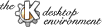
NextPrevious Table of Contents
The following functions are available from the file menu:
Open a new Icon Editor window.
Lets you create a new Icon either from a template or by specifying the size.
Open an existing icon file.
Save the currently open icon.
Save the currently open icon under a new name.
Print the icon
Close the icon Editor window.
Close all Icon Editor windows opened ( by this instance ),
The Edit menu contains the following entries:
Cuts out the entire icon and put it onto the clipboard.
Copies the entire icon to the clipboard.
Paste the contents of the clipboard as a new image (if the clipboard contains a valid icon).
Clear the grid and fill it with transparent color.
Marks the entire icon as selected.
Zoom to a predefined zoom factor
Draw free hand.
Select (mark) a part of the icon.
Draw a line.
Draw a rectangle.
Draw a filled rectangle.
Draw a circle.
Draw a filled circle.
Almost the same as drawing a circle.
Draws a randow dotted pattern like a spraycan.
Fill an area with the current color..
Draw transparent (invisible).
Toggle grid on/off.
From this menu user can show information about The Icon Editor.
NextPrevious Table of Contents