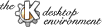
Next Previous Table of Contents
In this section will be briefly described the Icon Editor user interface.
The Icon Editor window is separated in four areas: main toolbar, tools toolbar grid and statusbar.
Create a new ikon. If the current file has been modified you will be asked if you want to save the changes. After that a dialog will open where you can choose to create the ikon from scratch or from a template (templates requires kdelibs > 1.0).
Open an existing icon file.
Save the currently open icon.
Print the icon
Cuts out the entire icon and put it onto the clipboard.
Copies the entire icon to the clipboard.
Paste the contents of the clipboard as a new image (if the clipboard contains a valid icon).
Resize icon to width X height (req. kdelibs > 1.0)
Gray scale the icon image. This may create colors not conformant to the KDE icon palette.
Zoom to predefined zoom factor.
Toggle grid on/off.
Open a new Icon Editor window.
This toolbar contains the tools you can use to manipulate the icon.
Doesn't change the icon but changes the current drawcolor to the color clicked on.
Draw free hand.
Select (mark) a part of the icon.
Draw a line.
Draw a rectangle.
Draw a filled rectangle.
Draw a circle.
Draw a filled circle.
Almost the same as drawing a circle.
Draws a randow dotted pattern like a spraycan.
Fill an area with the current color..
Draw transparent (invisible).
The grid is where you manipulate the icon contents.
Next Previous Table of Contents