Manage user accounts
phuser [options]
Neutrino
- -h height[%]
- The height of the window, in pixels, or as a percentage of
the screen height if % is specified.
- -Si|m|n
- The initial state of the main window (iconified, maximized,
or normal).
- -s server_name
- The name of the Photon server:
| If server_name is: |
This server is used: |
| node_path |
node_path/dev/photon |
| fullpath |
fullpath |
| relative_path |
/dev/relative_path |
- -w width[%]
- The width of the window, in pixels, or as a percentage of
the screen width if % is specified.
- -x position[%][r]
- The x coordinate of the upper-left corner of the window,
in pixels, or as a percentage of screen width if % is
specified. If r is specified, the coordinate is relative
to the current console.
- -y position[%][r]
- The y coordinate of the upper-left corner of the window,
in pixels, or as a percentage of screen height if % is
specified. If r is specified, the coordinate is relative
to the current console.
The phuser utility provides a GUI to manage user accounts
on a Photon system. Using this utility, you can:
- set the icons that phlogin2 displays for user accounts.
- create, edit, and delete users, groups, and shells
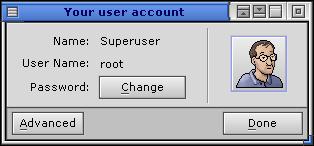
The phuser interface.
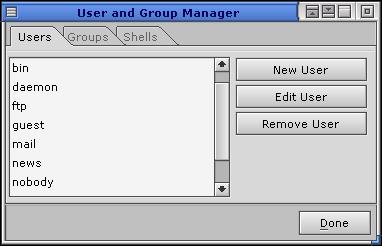
Advanced phuser options.
For information about managing user accounts, groups, and shells,
see the
Managing User Accounts chapter of the Neutrino User's Guide.
To change your icon:
- Click the current icon box. A file selection dialog appears.
- Select a new icon from the list. The default icon and a selection of
others are located in /usr/share/faces.
- Click Open.
If you have root priviledges, you can also create, edit, and
delete users, groups, and shells:
- Click Advanced.
- If you are not a root-priviledged user, enter the root password.
- Select the Users, Groups, or Shells tab.
- Click the New, Edit, or Remove buttons.
 |
This utility needs to have the setuid (“set user ID”)
bit set in its permissions.
If you use
mkefs,
mketfs,
or
mkifs
on a Windows host to include this utility in an image,
use the perms attribute to specify its permissions explicitly,
and the uid and gid attributes to set the ownership
correctly. |
login,
phlogin2
Managing User Accounts in the Neutrino User's Guide
![[Previous]](../prev.gif)
![[Contents]](../contents.gif)
![[Index]](../keyword_index.gif)
![[Next]](../next.gif)
![[Previous]](../prev.gif)
![[Contents]](../contents.gif)
![[Index]](../keyword_index.gif)
![[Next]](../next.gif)
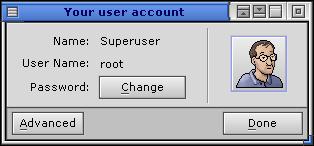
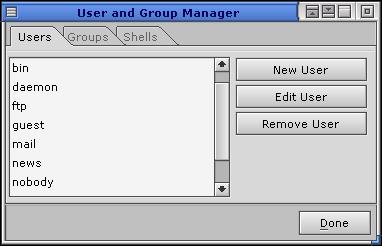

![[Previous]](../prev.gif)
![[Contents]](../contents.gif)
![[Index]](../keyword_index.gif)
![[Next]](../next.gif)