To copy files and folders from your filesystem into an existing project in your workspace:
- In the Import wizard (), expand General, choose File System, and then click Next.
The IDE shows the File system panel.
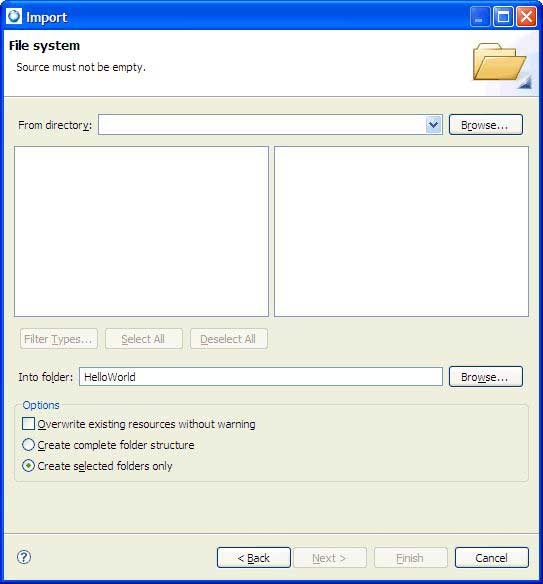
- Enter the full path to the code in the From directory field, or click the Browse… button to select a source directory.
- Use the Filter Types…, Select All, and
Deselect All buttons to control which files are
imported.
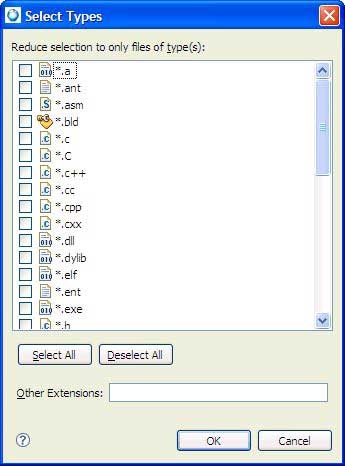
- Enter the name of a project or folder in the Into folder
field, or click the Browse… button to select one.
Note: This project or folder must already exist before you open the Import wizard.
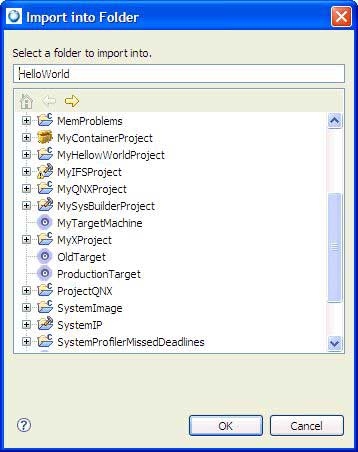
- To overwrite existing files, check the Overwrite existing resources without warning box.
- To import only the selected folders, check Create selected
folders only.
To import the selected folder and all sub folders, check Create complete folder structure.
- Click Finish to import the selected resources.