In the IDE, you can export your profile data information from the Profile Sessions view. When exporting your profiling analysis information, the IDE lets you export the results in the format you specified during export.
To export a profiler session:
- In the Profiler Session view, select a profiler session and right-click.
- Select Export.
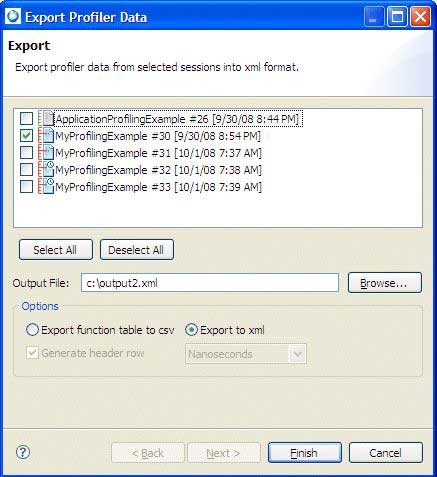
- Select the session(s) that you want to export.
- In the Output File field, specify the name and location for the output file.
- In the Output area, select the output type: .csv or .xml.
- Click Finish.
Later, you can import data (see Creating a profiler session by importing profiler data).