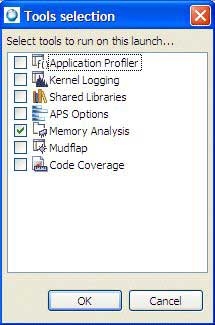Note: If your binary is instrumented with Mudflap, you can't run Memory Analysis on it because there will be a conflict (trying
to overload the same functions), and it will cause the program to crash.
To configure for error analysis:
Note: Don't run more than one Memory Analysis session on a given target at a time, because the results may not be accurate.