The Common tab lets you define where the launch configuration is stored, how you access it, and what perspective you change to when you launch.
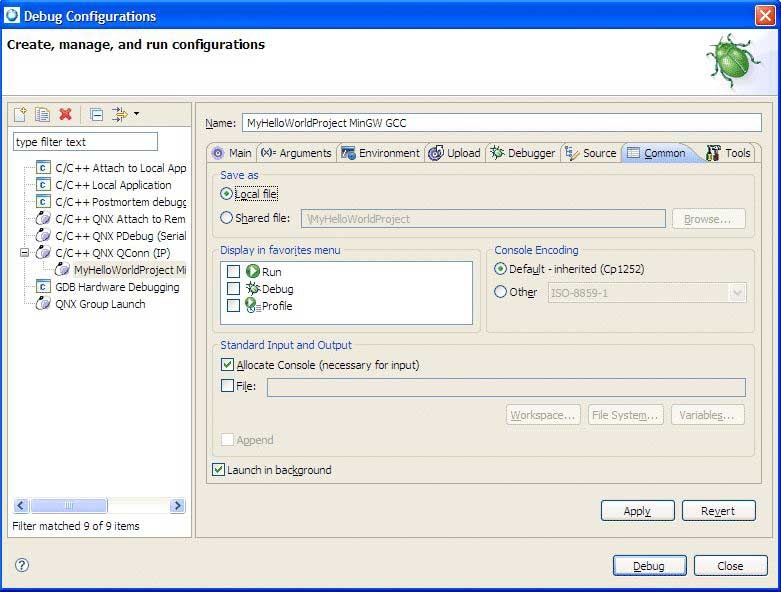
The Common tab in the Launch Configurations dialog.
- Save as
- When you create a launch configuration, the IDE saves it as a .launch file. If you select Local, the IDE stores the configuration in one of its own plugin directories. If you select Shared file, you can save it in a location you specify (such as in your project). Saving as a shared file lets you commit the .launch file to source control, such as CVS or Subversion, which allows others to run the program using the same configuration.
- Local file
- Saves the launch configuration locally.
- Shared file
- Specifies the path of, or browse to, a workspace to store the launch configuration file, and be able to commit it to CVS.
- Display in favorites menu
- Add configuration name to Run, Debug, or Profile menus for easy selection. You can have your launch configuration displayed when you click the Run, Debug, or Profile dropdown menus in the toolbar. To do so, check the Run, Debug, or Profile options under the Display in favorites menu heading.
- Console Encoding
- Specify the encoding scheme to use for console output.
- Allocate Console (necessary for input)
- Check to assign a console view to receive the output.
- File
- Specify the file name to save the output.
- Workspace
- Specifies the path of, or browse to, a workspace to store the output file.
- File System
- Specifies the path of, or browse to, a file system directory to store the output file.
- Variables
- Select variables by name to include in the output file.
- Append
- Select to append the output. Deselect this option to recreate the file each time.
- Launch in background
- Select this option to launch configuration in background mode. This option is enabled by default, letting the IDE launch applications in the background so that you can continue to use the IDE while waiting for a large application to be transferred to the target.