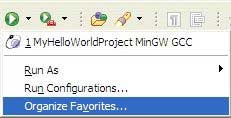Note: To use this method, you must have selected Display in
favorites when you first created your launch configuration. If you
didn't, edit the Display in favorites menu option under the
Common tab. See Setting execution options in this
chapter.
To debug or run a program using your favorites list: