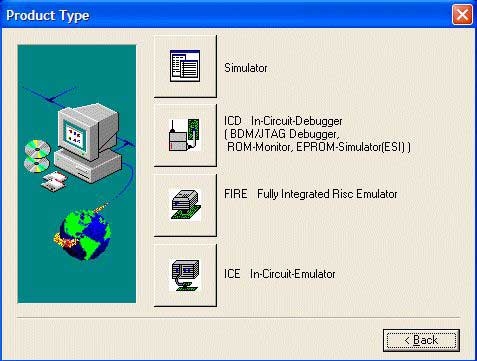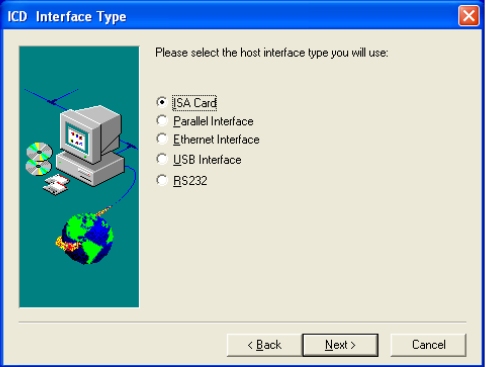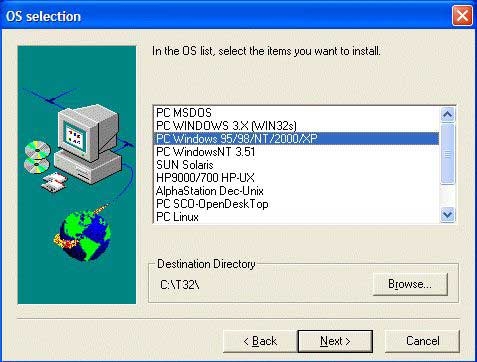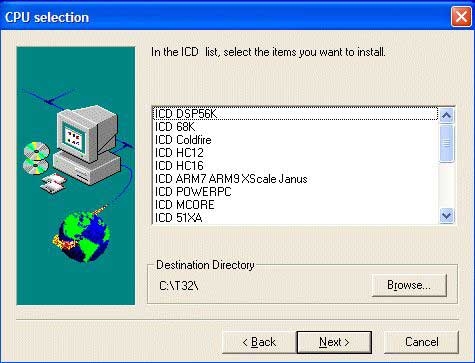Once you've verified that you have the correct hardware and software, you're ready to install the Lauterbach Trace32 In-Circuit
Debugger software onto your host development machine.
To install the Lauterbach Trace32 In-Circuit Debugger software:
- Insert the Lauterbach Trace32 installation CD into the CD drive of the host development machine.
- The InstallShield should have automatically started once you inserted the CD. If it did not start, open Windows Explorer, navigate to the CD drive (typically D:\) and then select AutoPlay from the right-click menu.
-
Follow the steps in the installer to complete the installation of the Lauterbach Trace32 In-Circuit Debugger software on the
host development machine. However, for these steps, you want to make the following selections:
- Continue with the remaining steps of the installation process, and install any other components that you require. Ensure that you install the API when prompted.
- When prompted, specify another location for the PRACTICE script directory.
Now, you are ready to continue with installing the Lauterbach Trace32 Eclipse plug-in software.