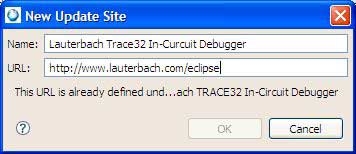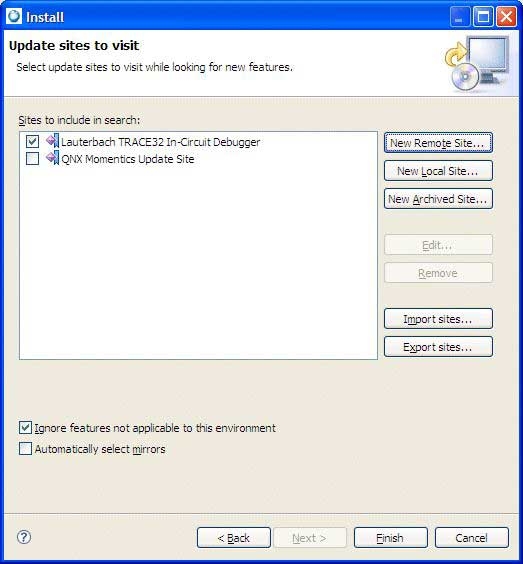The Lauterbach Trace32 Eclipse plug-in software links the IDE and the Trace32 Debugger; it provides the connection between
both development environments. The plugin adds a launch configuration to the IDE that you can use to start existing Trace32
installations; however, it doesn't let you use Trace32 debug functionality from within the IDE, such as using watch variable
values, or using the step and go functionality.
To install the Lauterbach Trace32 Eclipse plug-in software:
Now, the Lauterbach Trace32 Debugger appears in the list of configuration types.
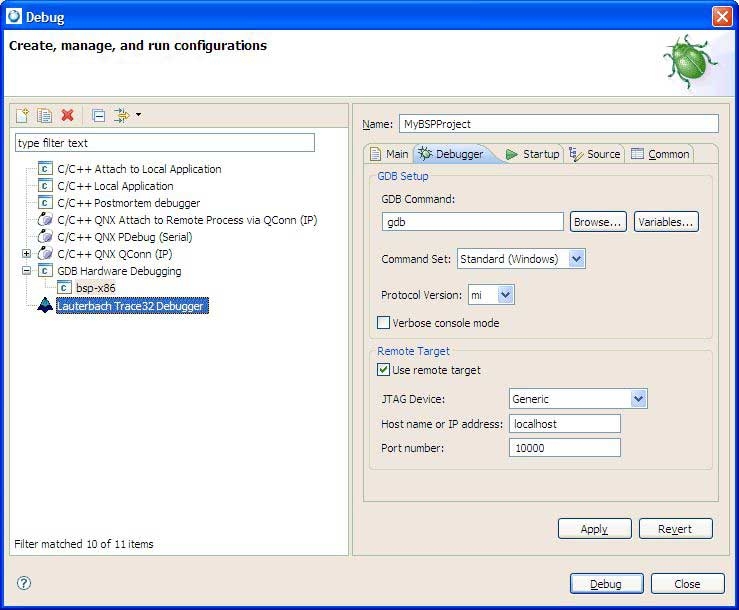
The Lauterbach Trace32 Debugger launch configuration type.
In addition, the Lauterbach Trace32 In-Circuit Debugger icon is added to the Toolbar. You can use this icon to conveniently launch the Lauterbach CMM PRACTICE script from the latest open launch configuration dialog.

The Lauterbach Trace32 CMM icon.