After you've received Abatron firmware (or downloaded it from the QNX website), you'll update the internal firmware of the
Abatron BDI2000 debugger to deal with the target architecture for your specific requirements.
To update the Abatron firmware:
- The Abatron BDI2000 Debugger should include a directory containing a variety of .cfg and .def files, a tftpsrv.exe executable file, and a setup program called B20COPGD.EXE. If not, contact Abatron for a BDI setup kit for your specific target architecture.
-
Locate and run the setup file called B20COPGD.EXE.
You'll see this bdiGDB window.

-
Select
Setup
> BDI2000
.
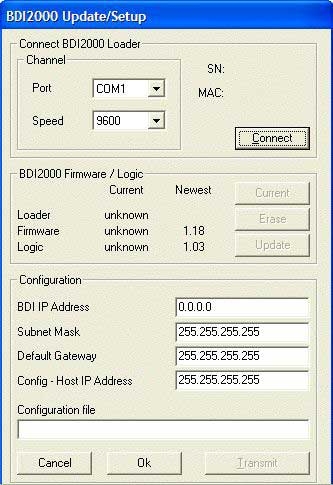
- In the Channel section of the Setup dialog, set the Port to the COM port on your host machine, which is connected to the BDI2000.
- Set the Speed to the highest allowed value of 115200.
- Click Connect. After a few seconds, the status text at the bottom of the dialog should indicate Connection passed. If it reads Cannot connect to the BDI loader!, ensure that the serial cable is securely connected to the COM port, the BDI2000 is powered on, and that no other application is currently using the serial port.
- In the BDI2000 Firmware/Logic section of the dialog, click Update if it is enabled. After a few minutes, the status text at the bottom of the dialog will notify you that the firmware was successfully updated. If the Update button wasn't enabled, then the BDI2000 module already contained the latest version of the Abatron firmware for your target architecture.
- In the Configuration section of the dialog, set the BDI IP Address field to the IP address assigned to the MAC address of your BDI2000 device. The MAC address is derived from the serial number such that for the MAC: 00-0C-01-xx-xx-xx, you would replace the xx-xx-xx with the 6 left digits of the serial number. Contact your network administrator if you need help with this step.
- In the Configuration section of the dialog, fill in the IP address of your host machine in the Config - Host IP Address field. You can use Windows's ipconfig tool or Linux's ifconfig tool to obtain this value.
- In the Configuration section of the dialog, fill in the Configuration file field with the full path to the .cfg file in the BDI2000 setup directory corresponding to your particular target hardware architecture. For example, for an MPC8349EQS target board, use the full path to the mpc8349e.cfg file. If your target board doesn't have a corresponding .cfg file, contact Abatron to provide you with the latest files for your hardware.
- Click Transmit at the bottom of the dialog to store the configuration in the BDI2000 flash memory. After a few seconds, you should receive the message Transmit passed.
- Click OK to exit the BDI2000 setup utility completely.