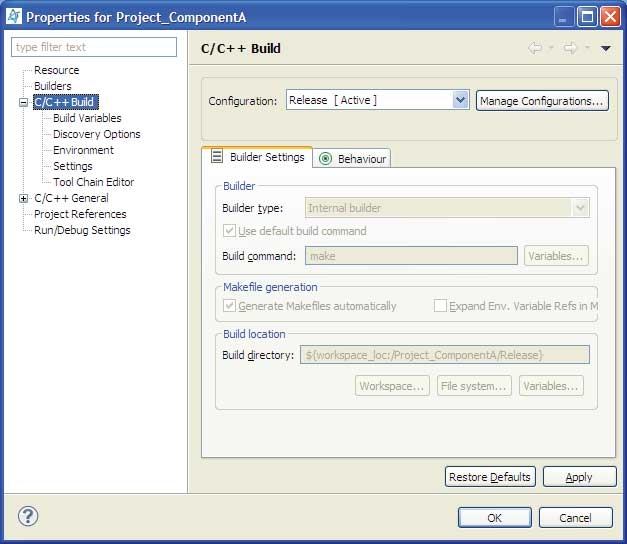Now, you'll need to tell the IDE to build Project_ComponentA in the ComponentA linked folder that you just created in your workspace.
To build the component project in the linked folder:
Now, when you start to build Project_ComponentA, the IDE builds it in the ComponentA folder in your workspace (even though the source actually resides in a folder outside your workspace).
CAUTION:
Linked resources let you overlap files in your workspace, so files from one project can appear in another project. If you change a file or other resource
in one location. For example, if you delete a file in a linked folder, it's deleted and it will no longer be shown in any
of the locations in which it previously appeared.
Special rules apply when working with linked resources. If you delete a linked resource from your project, the corresponding resource in the filesystem also isn't deleted because this deletes only the link. But if you delete child resources of linked folders, those child resources are deleted from the filesystem.