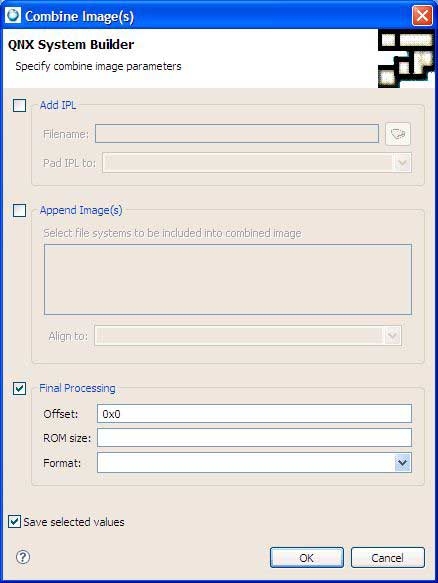To add an IPL to the start of your image:
Note:
If you get a File Not Found error while building, make sure the Build with profiling option is unchecked in all of the C/C++ projects in the BSP working set, and then rebuild all of the projects.
Right-click on a project, then choose Properties and select QNX C/C++ Project to view the Build with profiling setting.