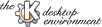
Next Previous Table of Contents
KNotes is very simply to use. I am sure that will have no problems with KNotes.
KNotes makes use of the KDE Drag and Drop protocol. This means that you can darg and drop files form the Desktop or kfm or some remote ftp site that you have open in one of kfm's windows on to KNotes.
KNotes recognizes URL's. By double clicking on a URL knotes will open a kfm browser window and attempt to open the URL.
Press the ALT key and the right mouse buttun at the same
time, then move your mouse pointer to resize a KNote.
KNotes supports printing. You can specify the printing command of your choice in the "Set Defaults" tab dialog. There exist a number of printing utilities in the Unix world which are excellent. It would make little sense to try re-implement their efforts. Explicitly let me mention to you the following two printing utilities.
Markku Rossi has written a powerful reincarnation of Adobe's enscript ascii to postscript utility. My favorite usage is enscript -2rG text.txt, but GNU enscript goes far beyond that. Make sure you have the latest version from http://www.hut.fi/~mtr/genscript/, or any GNU mirror.
Akim Demaille and Miguel Santana have written a powerful ascii to Postscript conversion utility which will format your output depending on the document type. Whether you want to print out C++ sources or a email message, the default styles are very nice. Get it from: http://www-inf.enst.fr/~demaille/a2ps.html
The above two utilities are an absolute must. If you don't have them,
get them and become familiar with their usage. Learning how to use
them is no longer a problem due to our great html/texinfo/man viewer
kdehelp. These utilities are your friends when it comes to printing
in the UNIX world. Due to their power and many options once you know how to use
them properly, you will always miss them should they ever not be available
to you, even under Windows95.
Make sure your system is set up for printing PostScript documents. If you don't have a native PostScript printer ( who does?) get yourself ghostscript/ghostview version 4.03 or higher from http://www.cs.wisc.edu/%7Eghost/. Note, that there are now commercial grade ps fonts available that come with the ghostview/ghostscript package. These fonts are a must for any quality printing of Postscript documents on a non-postscript printer. If you were dissapointed by the results you got from ghostscript on your printer so far - get the new fonts, this will give you the best possible results.
Next Previous Table of Contents