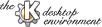
Next Previous Table of Contents
KMix usage is straightforward. Every mixer device that your soundcard provides, is represented by a volume slider. Mono devices have only one slider, Stereo devices have two sliders. You are able to merge the two sliders of a stereo device to a single slider. Additionaly there is a panning slider at the bottom of the KMix window.
The volume sliders show the volume of the selected device. Top is maximum, bottom is minimum volume. The slider can have three background colors:
Normal No special situation applies to this device.Black The device is muted.Red The device is the current record source. The device
may be muted as well.The volume sliders have a context menu. Three entries are possible, but only the applicable are shown.
Mute [On,Off] Mute and unmute the the device.(Un-)Split Show either one or two sliders. Only applicable to
stereo devices.Record Source Set this device as record source. Only applicable to
recordable devices.
With this slider you can control the volume distribution between left and right speaker. This slider is an overall regulator, which affects all stereo devices (Mono devices are ignored). The middle position is the default. Dragging the slider to the left lowers the volume of the right speaker, dragging it to the right vice versa. The panning slider has a context menu which you can reach with the right mouse button. You can set the slider to some prominent positions with this menu.
The following options are automatically saved when you quit kmix or end your session.
Menu If switched off, the menu bar will disappear. You can
get the menu bar by pressing Control-M.Tickmarks Switches the Tickamrks on and off.Docking on the KDE Panel If switched on, kmix will dock
itself on the KDE Panel, when pressing the close button. If switched
off, kmix will quit, when you press the close button.
KMix honors the following key bindings.
Up Arrow Increase volume by 1% Down Arrow Decrease volume by 1% Page Up Increase volume by 10% Page Down Decrease volume by 10% Control-M Switch the menu bar on and off
Next Previous Table of Contents