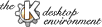
Next Previous Table of Contents
Just start KJots from the command line or from KPanel. It does not take any arguments.
Select 'file->New Book' to create a new book. Note that the name of the book has to be a valid filename. So don't insert characters like '/' into the name.
Open a book from the 'Books' menu. Then you may create new pages, delete old ones and scroll through the list of available pages.
With the horizontal scrollbar you may move to other pages very fast.
If you change from one book to another or exit KJots, all changes are automatically saved.
The hotlist is a bar of up to eight pushbuttons. Use them to switch between the books you need most often. You can add or remove books from the hotlist by selecting the respective menuentries. The buttons have a fixed width, so don't use names for the books that are too long.
You may give a subject to each page. This subject is displayed in the statusbar at the bottom of the window. To find a page with a specific subject you may open a list of all subjects to the currently open book. Just click on an entry in this list and the corresponding page will be displayed. If you doubleclick on an entry then the subjectlist window will be closed instantly.
KJots defines the following configurable keyboard shortcuts:
|
Function | Key | Description |
| AddNewPage | CTRL+A | Adds a new page to the current book. |
| PreviousPage | CTRL+J | Moves to the previous page. |
| NextPage | CTRL+K | Moves to the next page. |
| MoveFocus | CTRL+M | Switches the input focus between editor and subjectline. |
| ShowSubjectList | CTRL+L | Show the subjeclist window. |
| CopySelection | CTRL+Y | Copies the current selection from the editor into the subjectline. |
KJots uses the following default keyboard shortcuts:
|
Function | Key | Description | |
| Quit | CTRL+Q | Quits KJots. | |
| Save | CTRL+S | Saves all data to disk. | |
| New | CTRL+N | Creates a new book. | |
| Cut | CTRL+X | Cut current selection. | |
| Copy | CTRL+C | Copy current selection. | |
| Paste | CTRL+V | Paste current selection. |
Next Previous Table of Contents