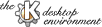
Next Previous Table of Contents
See the file README! It will tell you how to compile kdm. But normally you don't need to compile kdm yourself, as it is part of the kdebase package and compiled with all other stuff. It is then installed in your $KDEDIR/bin directory.
NOTE: make install will overwrite your previous kdmrc.
During the installation a new version of the file Xsetup_0 is
installed. It espacially contains a line
kdmdesktop
/etc/X11/xdm/XSetup_0 for Redhat and
/usr/X11R6/lib/X11/xdm/XSetup_0 for S.u.S.E.
If your KDEDIR is not /opt/kde you may have to change the path to kdmdesktop.
If you chose the PAM (which is normal with Red Hat 5 and 5.1) option, then you should check /etc/pam.conf for the lines
# xdm authorization
xdm auth required pam_unix_auth.so
xdm auth required pam_unix_acct.so
Now it's time to test kdm. You should bring your system to a runlevel
that doesn't run xdm. To do so edit the file /etc/inittab
and look for the lines saying
# default runlevel
id:3:initdefault:
After this you can try to start kdm by typing the following command on your favourite shell:
> kdm -nodaemon
/etc/inittab, look for the string xdm
and replace it with kdm (including all paths). /sbin/init.d/xdm and to
add a first line
. /etc/rc.config
DISPLAYMANAGER=kdm
export DISPLAYMANAGER
If you have to use different window managers or you just want to try others
from time to time you can take advantage of the chooser built into kdm.
The chooser lets you choose a window manager of a predefined list.
This again needs some changes in configuration files.
First you have to change your Xsession-file (path is
/etc/X11/xdm/ for Redhat and /usr/X11R6/lib/X11/xdm/ for
S.u.S.E.) to pass parameters. To do so look at the lines 'exec
$startup' and change it to 'exec $startup " $@"'
(without ') After this you have to create/edit your /etc/xinitrc or /.xinitrc
file to react on the different window managers. The following script has three
different windowmanagers to start. You can add more stuff if you like. Don't
forget to save a copy of your .xinitrc file to /etc/skel, so it
will be automatically generated for every user you create from now on.
#!/bin/bash
#
# .xsession/.xinitrc
#
# choose a window manager
#
defaultwm=kde
#set the window manager to $1 if it was supplied
windowmgr=${1:-$defaultwm}
#start the respective window managers
case ${windowmgr} in
kde|kwm|kdestart)
WINDOWMANAGER=startkde
;;
fvwm|fvwm2)
WINDOWMANAGER=fvwm2
;;
fvwm95)
WINDOWMANAGER=fvwm95
;;
*) WINDOWMANAGER=windowmgr # default for unknown wm's
esac
#
# load resources
#
if [ -f /usr/X11R6/lib/X11/Xmodmap ]; then
xmodmap /usr/X11R6/lib/X11/Xmodmap
fi
if [ -f ~/.Xmodmap ]; then
xmodmap ~/.Xmodmap
fi
if [ -f ~/.Xdefaults ]; then
xrdb -merge ~/.Xdefaults
fi
if [ -f ~/.Xresources ]; then
xrdb -merge ~/.Xresources
fi
#
# finally start the window manager
#
exec $WINDOWMANAGER
Next Previous Table of Contents